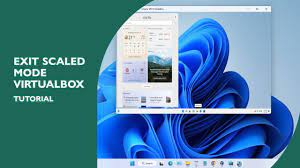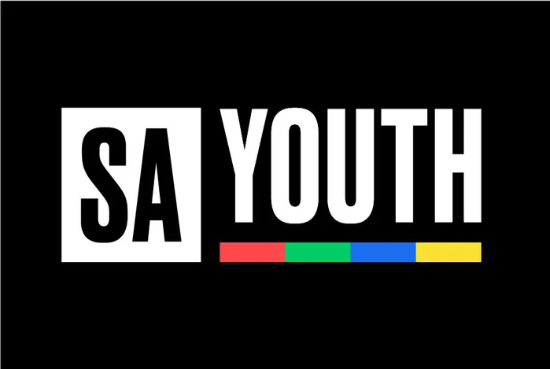How to Exit VirtualBox Scaled Mode: While using VirtualBox for emulating another operating system on your OS, you may have unknowingly entered into full-screen or scaled mode. In this mode, you might be having trouble getting back to the Window mode or you might want to change the settings of your virtual machine without restarting your VirtualBox software. In order to exit scaled mode in VirtualBox, you need to follow the below-mentioned steps.
How to Exit Scaled Mode?
The solution is damn simple. You just need to press a combination of the Host key and C on your keyboard (Host Key + C). You might be wondering about the Host Key. A host key in VirtualBox is a dedicated key that returns the ownership of peripheral devices (Keyboard & Mouse) to the host operating system. In Windows, the host key is usually set to Right Ctrl on the keyboard. In Mac, the default host key is usually the Left Command button.
>> How to Exit Virtualbox Full Screen,
How to Exit Virtualbox Mouse,
How to Exit Full-Screen Virtualbox Mac,
Host Key Virtualbox,
What Is Scaled Mode in Virtualbox,
Virtualbox Exit Full Screen Ubuntu,
So, while in scaled or full-screen mode inside VirtualBox installed on Windows, you need to press Right Ctrl + C key combination to exit scaled mode. It would simply activate your VirtualBox tabs at the top from where you can modify settings as per your requirement.
What If Host Key is Different from the Default One?
In case, if pressing the Right Ctrl + C doesn’t exit scaled mode, then there is a strong probability that your host key might be a different one. To find out or modify the host key, follow the steps below.
How to Exit VirtualBox Scaled Mode
- Open VirtualBox Manager and locate File > Preferences.
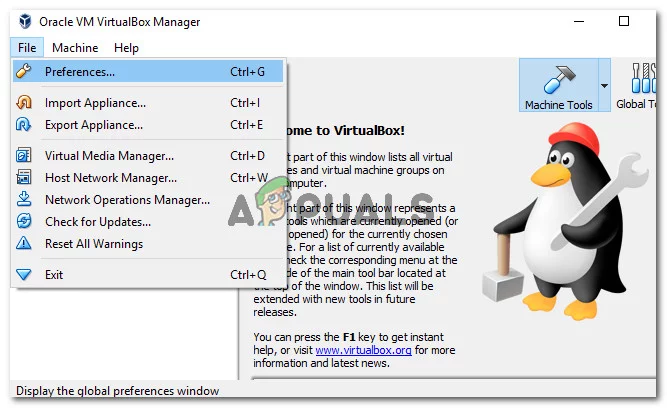 Inside the Preferences window, click on Input and then Virtual Machine It would display all the settings specific to Virtual Machine used inside VirtualBox.
Inside the Preferences window, click on Input and then Virtual Machine It would display all the settings specific to Virtual Machine used inside VirtualBox.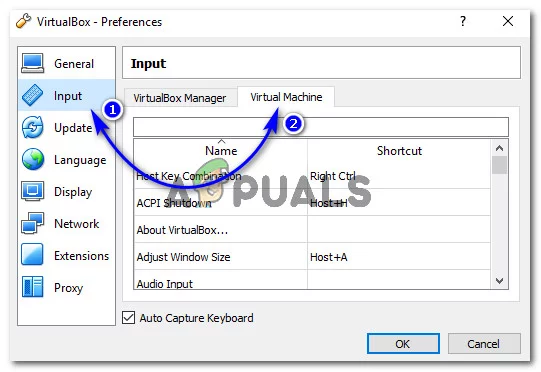
- The first setting inside of Virtual Machine is the Host Key Combination. From here you can see that the default shortcut for the host key on the keyboard is Right Ctrl. In order to change it to a different one, double-click on the host key and press your desired key on the keyboard and Click OK. Make sure that the Auto Capture Keyboard checkbox is enabled as shown in the image below.
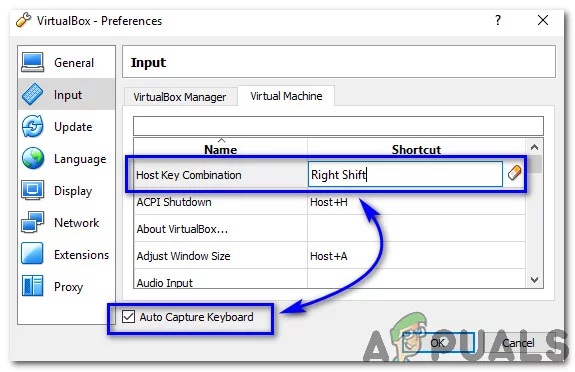
- Using this procedure, you can modify your Host Key to your desired one.