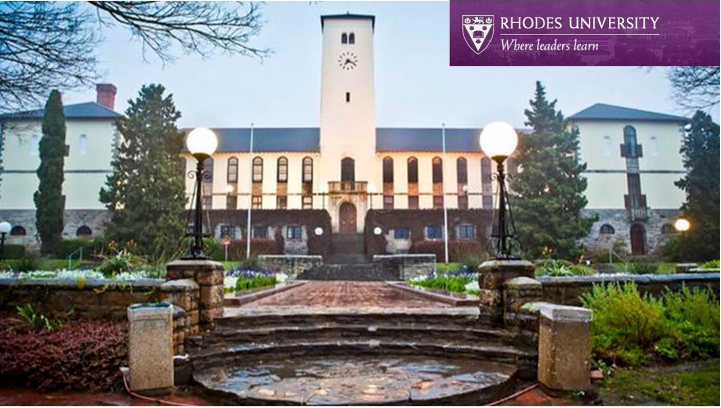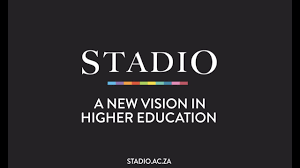Myunisa Assignments
We are happy to tell you – How to Submit Assignments To myUnisa 2024
How Do I Submit Written Assignments To myUnisa 2024?
Students who have completed their registration process and have downloaded the study materials using the myUnisa portal can likewise use the myUnisa portal to submit their assignments. Students are remembered that assignment submission must be done on or before the submission deadline date. With the myUnisa portal, you can submit both written and multiple-choice assignments for formal courses online.
In case there is a consistent problem with the Unisa servers two days prior to the due date, Unisa automatically extends the due date for a week. Students are to bare in mind that the automatic extension of one assignment does not imply an extension of the follow-up assignments, you must therefore continue with your study programme as initially planned.
How Do I Submit Multiple-Choice Assignments To myUnisa 2024?
Submitting a multiple-choice assignment via myUnisa is simple, fast, and reliable. Just follow the step-by-step procedure provided below:
There are three ways to check that your assignments have been successfully submitted:
- When you submit an assignment, you will receive a clear status message. If the message reads “Assignment received in good order”, your assignment has been successfully received by Unisa.
- You will receive a receipt with a unique track and trace number on submission.
- Your list of assignments for each module on #myUnisa will be updated immediately after the successful submission of an assignment.
⇒ UNISA Nursing School Student Portal
Please Note:
- Please check for mistakes before you submit! No requests to cancel assignments submitted via myUnisa will be accepted by the Assignment Section.
- Please do not submit the same assignment via myUnisa and the mail.
- If you use a dial-up connection, have your multiple-choice answers ready before dialing up. It will cost you money if you have to work out the answers while you are online.
- Do not wait until the closing date for your assignments. Submit assignments at least 72 hours before the closing date. This will make provision for unforeseen problems, such as your internet connection could be down / not available on the closing date.
How Do I Submit Written Or Text Assignments To myUnisa 2024?
To submit written or text assignments using the myUnisa portal, follow the process below:
- You must prepare your assignment in a file format that can be uploaded to myUnisa. This file has to be in one of the formats listed under the specified type of file. Not all file types can be accepted. Make sure that the type you select matches that of your file.
- When you click on “Continue”, your assignment will be uploaded from your computer to the Unisa network. This can take several minutes depending on the size of your assignment and the speed of your Internet connection. Once the assignment is received, details about it will be displayed on your screen for final checking. You can then either go back to make corrections or click on “Submit Assignment” to finally submit it.
- If your assignment score includes marks for layout and formatting, it is advisable to upload your document in PDF format via myUnisa. This will ensure that the layout and formatting are not automatically adjusted when submitting your assignment. You can find information about PDF converters on the myUnisa home page under Electronic Resources.
Please Note:
- Assignments submitted online via myUnisa will be marked online. The marked assignments will be returned to students to be viewed online. If you made a mistake and want to re-submit your assignment, you must do so immediately. You will only be able to submit an assignment while the re-submit link shows next to the assignment number. Please check for mistakes before you submit! The submit button will change to resubmit when your assignments have been accepted. Only resubmit if you need to change your assignment.
How Do I Re- Submit Assignments To myUnisa 2024
You will only be allowed to resubmit your assignment under the following conditions:
- The resubmit button is available
- The assignment has not been marked
- The due date has passed
- Make sure that your student number appears in your assignment text. For word processor files, it is a good idea to have a header on each page with your student number, course code, assignment number, etc.
- Do not submit the same assignment via myUnisa and the mail.
- Do not submit self-evaluation assignments.
- Make sure that your submitted file does not contain a virus! Students who repeatedly submit documents with viruses may lose the right to use myUnisa.
Contact The #Unisa
- P O Box 392
- Unisa
- 0003
- Ethics Hotline: 0800 005 311
- [email protected]
No assignments handed in after the closing date will be marked unless special permission has been obtained in advance from the head of the relevant academic department. Visit The Official Website Of Unisa For More Details.