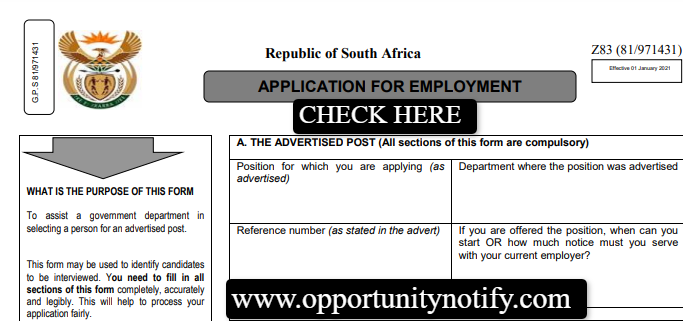University of Zululand (UNIZULU) Registration | How to register
University of Zululand (UNIZULU) Online Registration: How to register
University of Zululand (UNIZULU) invites prospective students who applied and accepted to register for the course or programme they wish to study in the current academic year.
When you need to register
The University of Zululand (UNIZULU) registration periods for first-time students are:
The registration dates will be updated here shortly.
How to register
UKZN online registration are done at: http://www.unizulu.ac.za/web-registration/
Follow the below step-by-step guide
The following information was compiled to explain the step by step process to first time entering students on how to use the web-based registration system. This process contains 13 steps. Please familiarise yourself with the steps.
1 – Students can register online on the computers provided at the University via the following steps:
From the page accessed on the web browser.
Students log in using their student number and PIN provided with the Registration documentation sent to them.
Should a student not have their pin an ICT support person can re-issue a pin.
2 – Click the Login button to proceed…
3 – Select the “Registration” option on the right-hand menu to proceed. All registering students are required to continue to the “Rules and Regulations” regarding registration.
4 – Students must read and accept this document before being able to continue with the registration process.
Proceed to the next step, “Submit registration” on the right-hand menu.
5 – Do not change step 5. The University does not supply this service.
6 – Please indicate your employment status from the available options on the dropdown menu. Select the correct status option. This is compulsory!
X – Please note Education students have an additional menu entry that needs to be selected. Select the correct status option. This is compulsory! This section will not be shown for other faculties.
7 – Select “Save and Continue” to proceed.
8 – All new first year students must have all compulsory subjects listed selected.
9 – Click “Save and Continue” to proceed.
Confirm all information is correct then…
10 – Click “Continue” to proceed.
Confirm all information is correct then…
11 – Click “Accept Registration” to proceed.
The above is for reference only. Proceed with the following steps…
12 – On the right-hand menu select “Proof of registration –PDF” to obtain a printable version required to complete additional registration processes.
13 – A print menu will be selectable here. 3 copies of your Proof of Registration will be printed. Please proceed to the next designated registration venue to complete your registration.